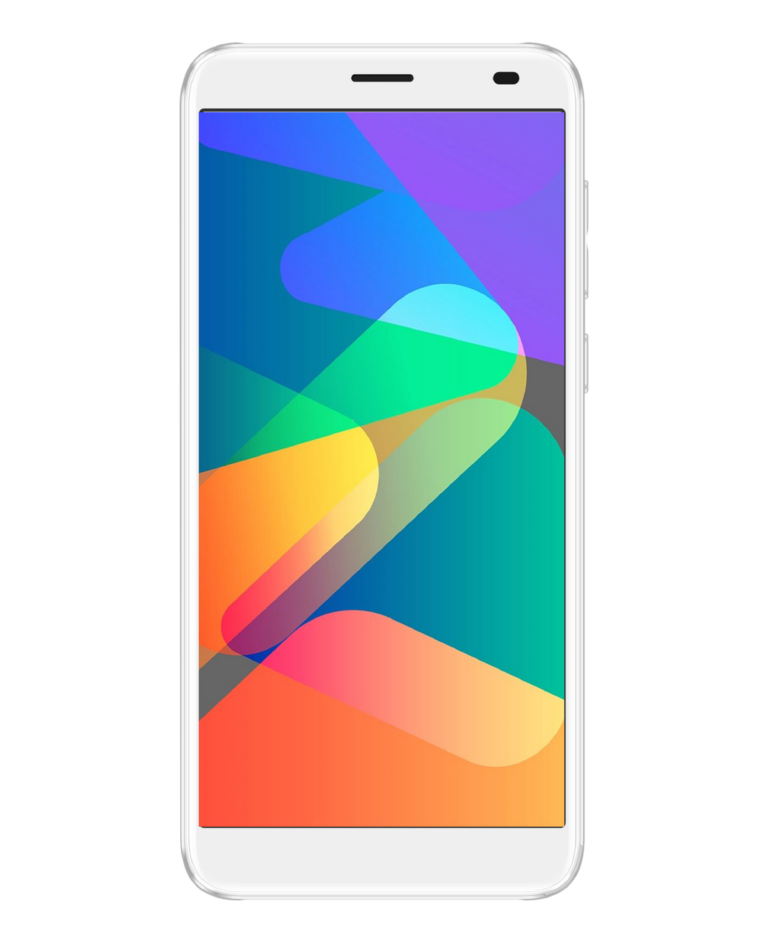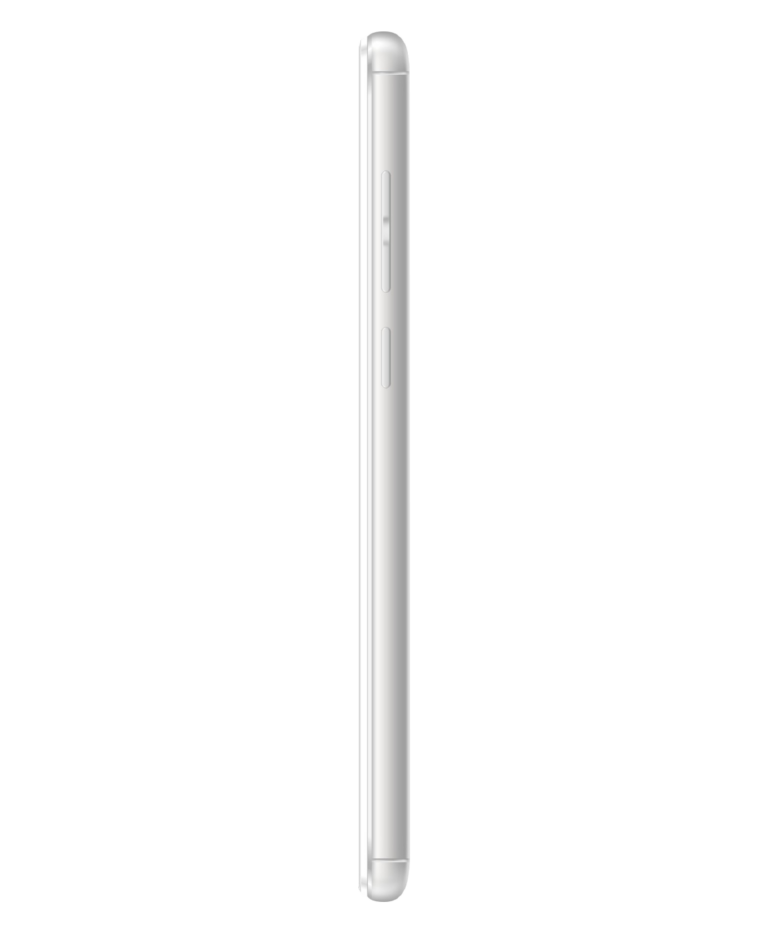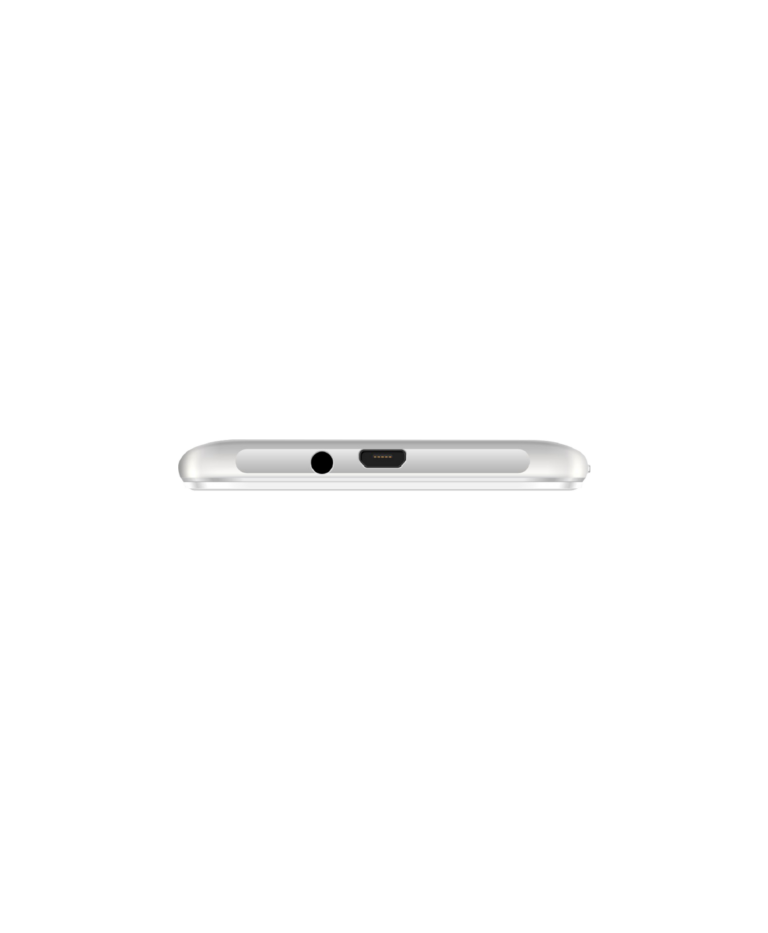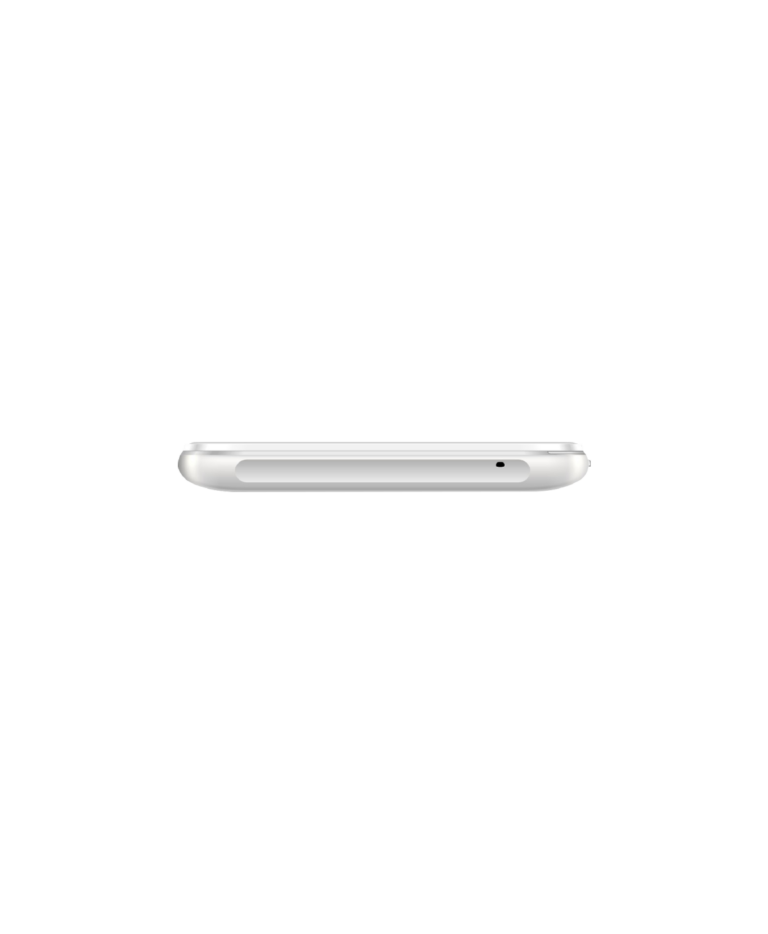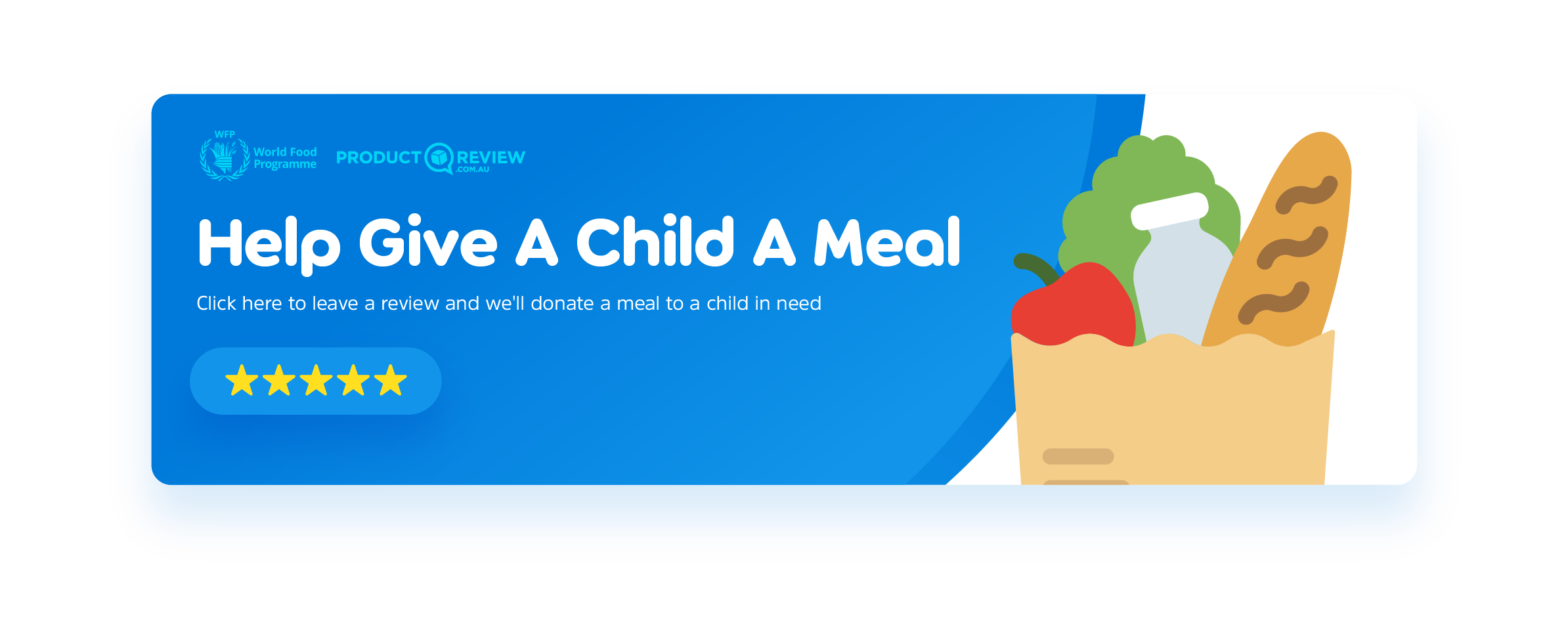Used by Kids
Designed by
Parents
Discover the all new Opel Mobile SmartKids Phone – at just $179!
Buy direct from our website and receive free standard shipping on any phone

Lock & Control Screen Time
Location Tracker
App Usage & Blocker
Whitelist Numbers
Geo-Fence Safe Zones
Activity Report & History
NO Camera
Trusted by Australia's Top Retailers

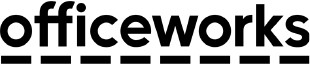


Lock & Control
Screen Time
Set specific times and days of the week that different apps can be used. Another great feature is that you can restrict as many or as little apps remotely as you see fit or set time limits for each individual app.


Location GPS Tracker & History
Access the SmartKids Phone real-time location as well as see the location history. Create multiple virtual safe zones and be notified when the device leaves or enters a zone such as School or Home.
App Usage & Blocker
Be notified when a new app has been downloaded or remotely restrict downloading apps altogether. Another great feature is that you can restrict as many or as little apps remotely as you see fit or set time limits for each individual app.


Whitelist Numbers
By switching on the Whitelist feature you can create ‘safe contacts’. Only ‘safe contacts’ can call the phone and only the ‘safe contacts’ can be called. This means no unsolicited calls.
No Camera
We can’t always be watching our children on social media. Sometimes we wonder if they are being socially responsible online. Not having a camera can give you that little extra peace of mind.


SOS Emergency Call
and GPS Location SMS
By activating the SOS Emergency button feature the SmartKids Phone will SMS it’s current location and call up to five contacts with a simple press of a button.
-
Free Phone Case & Screen Protector
Included with the SmartKids Phone is a silicone shockproof phone case to help survive everyday school yard bumps, and a screen protector, giving the touch-screen as long a life span as possible. -
Low Battery Notification
When the battery starts to get low, you’ll be notified. You’ll also be able to see real time ba ery level on demand. -
Free Subscription
The Opel Mobile Guardian App is free to download from either Apple's App store and Google's Play Store. There are no monthly subscription fees either. The SmartKids Phone connects seamlessly with their parents iPhone or Android phone. -
Activity Report & History
See the SmartKids Phone’s activity history which includes when calls and text messages have been made or received along with when apps have been used.
Meet the Opel Mobile SmartKids Phone
- Network Unlocked
- 4G Network wtih VoLTE
- 5.5” IPS HD+ Screen
- Bluetooth
- SOS Emergency Call & GPS Location SMS
- Expandable Memory - Micro SD
- 2300mAh Battery
- Powered by Opel Mobile Guardian App
- 3GB RAM
- 32GB ROM
- Android™ 11
- No Camera
- Case & Screen Protector Included
- 3.5mm Headphone Jack
- Location Tracker
- Create Geo-Fence Safe Zones
- Lock & Control Screen Time
- App Usage and Blocker
- Whitelist Numbers
- Activity Report & History
- Wi-Fi
- 100% Australian Data Sovereignty
Real Reviews from Satisfied SmartKids Phone Users
Productreview
A very good and practical first phone. Love that it doesn't have a camera. My daughter can use my phone if she wants to use a camera. If she wants to play games, YouTube or make and receive calls she can use her own phone unsupervised.
Productreview
What a refreshing phone. I was very hesitant in getting my 7 year old a phone but this solved all the fears I had. The biggest was having access to the internet and in particular tictok. The second biggest fear was screen time. This solves both of them. My 7 year old can watch videos on tiktoc without being able to share videos of himself. I can also restrict different apps at different times. Right now I don't allow him to access the internet but I allow him access to tiktok and google play store to download age appropriate games. Not sure why the bigger phone brands aren't doing something similar to this?
JB Hi-Fi
Great Phone. Couldn't be happier great app and wonderfull intro for kids into using mobile phones.
Specifications
A Phone Designed Especially For Kids… and Parents
Set personalised limits on how and when your kids call, text, and connect to help them learn responsible use of mobile phones.
This phone has no camera to ensure your children are socially responsible. As a parent, you can see which apps are downloaded and control when they’re being used. Track your child’s location through virtual safe zones set using geofencing.

Your Children Can Now Connect with Family and Friends Safely
Your child having their own mobile phone is a great way for kids to socialise and connect with friends. It can take time for children to learn how to use their own device safely. However, to help parents, Opel Mobile have developed one of the first-ever phones designed specifically for kids.
The Opel Mobile SmartKids touch phone for kids comes with key features to help keep them connected and safe. For starters, we’ve eliminated the camera. This can help ensure your child is being socially responsible. We’ve also designed our phone for kids to provide parents with a notification whenever an app is downloaded. You can make sure your child is using their phone appropriately and not getting into something they shouldn’t.


You can restrict app choices and use time control features to limit when these can be used too. You can also pick and choose which phone numbers can be called and received through your kid’s phone.
Worried about a lost phone? The Opel Mobile SmartKids phone also comes with features that allow you to discover its real-time location. You can track your kid’s phone with ease and trust they are safe.
What else can the Opel Mobile SmartKids Phone offer?
With this specialised mobile phone, kids get access to 4G/3G network capabilities, as well as an SOS emergency button. When this button is pressed, the phone will automatically text and call up to five contacts, notifying friends or family that the user needs help. This is a feature you hope they will never have to use but it’s great to have on hand just in case.
Opel Mobile’s basic phone for kids gives you, and them, what they want. Get them connected while keeping them safe! Click below to buy now.
Frequently Asked Questions
Account Login
Your new password must follow these rules:
1) Minimum of 6 characters
2) Contains at least one UPPER CASE
3) Contains at least one lower case
4) Contains at least one number
You can do one of these:
1) Select “Resend” to receive the SMS code again
2) Check the mobile number is input correctly, otherwise select “Wrong number?” to re-enter
2) Check if you have blacklist or whitelist enabled on your phone, you may need to turn it off temporarily
You can do one of these:
1) Select “Resend” to receive the SMS code again
2) Make sure you type in the latest SMS code instead of the older one
You can do one of these:
1) Wait for several minutes for the email, as some email services may have longer delay showing up a new email
2) Check the Spam or Junk folder of your mailbox
3) Select “Send another one” to receive the email again
4) Check the email address is input correctly, otherwise select “Wrong email?” to start again
You can do one of these:
1) Click the link in the verification email again to verify your email address
2) Wait up to 5 minutes and try again
3) Restart the registration process by selecting “Wrong email?”
Please refer to the below checklist:
1) You have entered the same email address used for creating an account
2) You have entered the same password used for creating this account
3) Select “Forget Password” to reset your password
Connecting devices to the app
1) Login with your username
2) Select “Add Device”
3) Select the correct Opel Mobile device type you want to add
4) Scan the QR code shown on the device screen or on the device
5) Once the app said the device is paired, select “Create User’s Profile”
6) Type in the name and mobile number who is using the Opel Mobile device
1) Select the menu button in the upper left corner at the main screen, to view all the paired Opel Mobile devices
2) Swipe left across a device name to delete it
3) The device may need to be turned on and connected to the Internet to delete it from your account
Please refer to the below checklist:
1) Select the correct Opel Mobile device type you want to add
2) Scan the QR code shown on the device screen
3) Scan the QR code in a good lighting environment
4) Make sure your devices are connected to the Internet
5) Restart the device (or power it off and then on again)
6) You can reset the SmartKids app by long-pressing the SmartKids icon at the home screen, then select “App info”, “Storage and cache” and “CLEAR STORAGE”
It means the Opel Mobile device has lost it connection to our backend servers, please refer to the below checklist:
1) The device has power and is turned on
2) Restart the device (or power it off and then on again)
3) The SIM card is inserted correctly (refer to the Quick Setup Guide in User Manual)
4) The SIM card has been activated and has sufficient credit to use mobile data
5) Use the device in the areas with good mobile network reception (e.g. outdoors or next the window)
6) Connect to Wi-Fi network if you are indoors (under Device Settings)
Location
Please refer to the below checklist:
1) Restart the device (or power it off and then on again)
2) The SIM card is inserted correctly (refer to the Quick Setup Guide in User Manual)
3) The SIM card has been activated and has sufficient credit to use mobile data
4) Use the device in the areas with good mobile network reception
If the Opel Mobile device is a smartphone, e.g. Opel Mobile SmartKids:
1) “Location permission” is selected with “Allow all the time”
2) “Phone permission” is selected with “Allow”
3) “Physical activity permission” is selected with “Allow”
4) “Usage access” is selected with “Permit”
5) Both “Mobile data” and “Use location” are turned on
1) Select the menu button in the upper left corner at the main screen
2) Select the device you want to obtain it instant location
3) The app will show the refreshed location within a minute
Your Opel Mobile device will try to use it GPS hardware to obtain the location from the satellites. If it is not available, then it will use Wi-Fi signal to obtain the approximate location. But if both are not available, then it will use cellular network towers to calculate its location.
While the accuracy of GPS hardware is generally between 10m-100m, so it is normal for a device to jump around on the map with up to 100m when stationary. The discrepancy may be even larger when it is only using cellular network towers to obtain its location by calculation.
GPS reception also can be interfered when the device is indoors, surrounded by tall buildings, or even during bad weather time. These limitations occur on all types of GPS devices and apps, even Uber experiences this.
Although we do have algorithms to help to fix the bad location data, but unfortunately it is not possible to fix all scenarios.
Geofence
1) Select the device on the map, then select the “Settings” button
2) Select “Geofence”, then select “Add” in the upper right corner
3) Long-press at the locations of the corners of the geofence boundary you want to create (in a clockwise or anti-clockwise manner)
4) Select “Done” when you finished dropping the pins and drew a geofence area in blue
Yes, a geofence area must be at a minimum 100m x 100m
1) Briefly press on a pin to delete this pin
2) Long-press on a pin to move it around on the map
Generally it is caused by poor GPS reception, or the geofence area is not large enough or in the best desirable shape:
1) Try to make the geofence area larger, e.g. 200m x 200m, or above
2) Try to avoid creating a geofence area in triangle shape, i.e. square or octagon are preferred
Notification
Please refer to the below checklist:
1) The app is allowed to display notifications in the system settings
2) The app is allowed to use background refresh or background activity in the system settings
Please refer to the below checklist:
1) You have added your phone number to the “SOS Contacts” list in the app
2) Check if you have blacklist or whitelist enabled on your phone, you may need to turn it off
3) The SIM card in the Opel Mobile device has been activated and has sufficient credit to send SMS
For SmartKids device
This device may already be connected to another Guardian app account.
If you purchase this device second hand, you will need to contact your seller to have them delete it from their Guardian app account.
Please refer to the below checklist and follow them properly:
1) Accept all permission requests asked by the SmartKids app
2) “Location permission” is selected with “Allow all the time”
3) “Phone permission” is selected with “Allow”
4) “Physical activity permission” is selected with “Allow”
5) “Usage access” is selected with “Permit”
We Don't Just Sell Mobile Phones
Our solutions are of excellent quality due to being Australian designed. From flip phones to smartphones and big button phones we have now added the SafetyPendant to the Opel Mobile family.

Used by Kids
Designed by
Parents
Discover the all new Opel Mobile SmartKids Phone – at just $179!
Buy direct from our website and receive free standard shipping on any phone